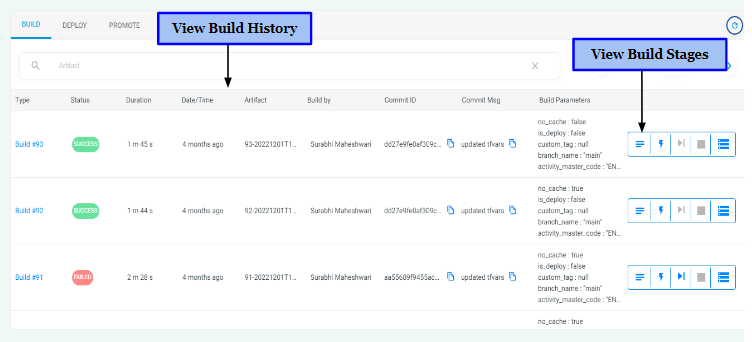How to Trigger a Build?
BuildPiper provides an intuitive and user-friendly approach that makes it easy to trigger a build for your project. Here, in this section, we'll discuss how teams can trigger a build after configuring the build details of the service.
Steps to Trigger a Build#
To trigger the Build of a Service, you need to follow these simple steps:
- Log in to BuildPiper User Portal.
- Go to Home Dashboard and choose the application containing the service you want to build.
- Select the Service you want to build.
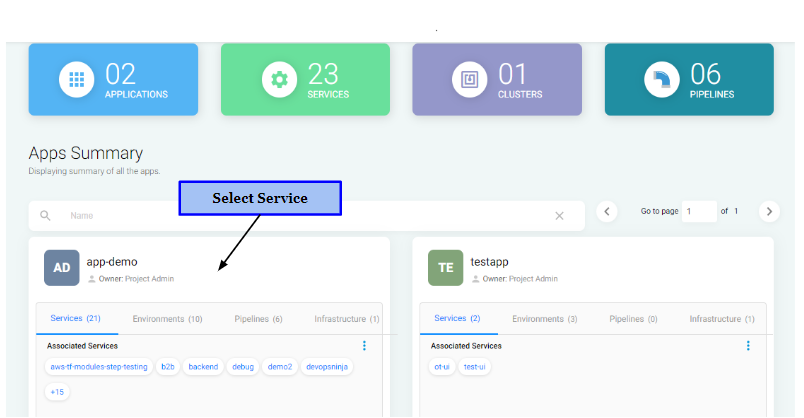
- After onboarding a Service and associating it with an environment, you need to go to Configure Build Details.This will open the Build Configuration Page where you can configure your build settings and add any required parameters.
- In case, you want to edit the build details, you can click the "Edit" icon on the Service Page.
- Once you have configured your build settings, click on the "Build" button to trigger the build process.
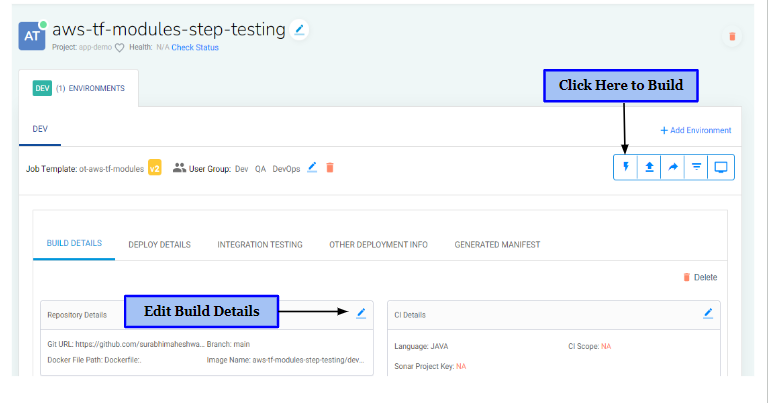
- Then, you need to specify the Tag and enter the Branch Name.
- Finally, click on "Tigger Build" to initiate the Build.
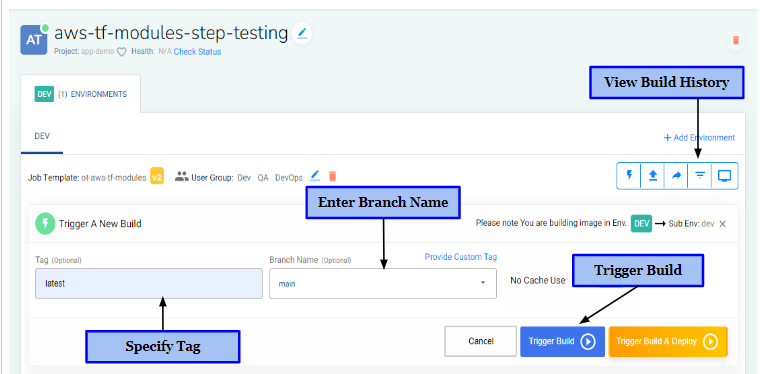
BuildPiper will then initiate the build process and you can monitor the progress of the build on the Build page.
View Build Details#
Apart from offering a seamless and quick approach to trigger the Build, BuildPiper enables the development and QA teams to view the,
- History of all Triggered Builds
- Build Details
- Status of all Builds
- Logs of Service Builds for identifying bugs and issues
- Activity Details showing the complete progress of your Build
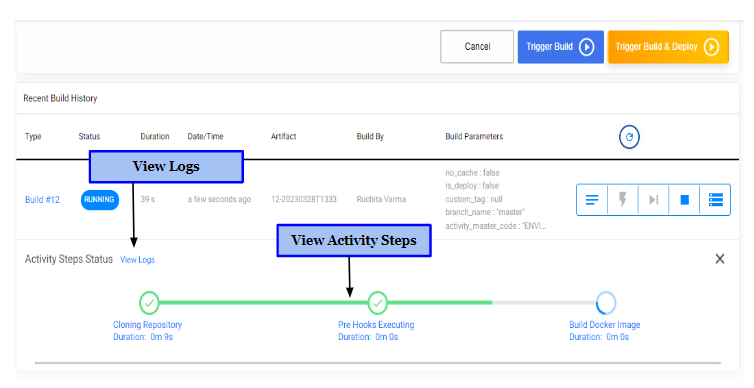
View Build History#
As already discussed, BuildPiper empowers teams with the ability to view the previous history and status of all triggered builds. In addition to this, teams can view the following build details by clicking on "History" icon,
- Status of the Build
- Duration of the Build
- When was the Build triggered
- Artifact Details
- Who triggered the Build
- Commit ID
- Commit Msg
- Build Parameters